Previous: Computational Mesh in SALOME Up: Computational Mesh in SALOME Next: Local Refinement on Faces
This is an automatically generated documentation by LaTeX2HTML utility. In case of any issue, please, contact us at info@cfdsupport.com.
3D Mesh Definition
This section presents quick and simple way how to generate a tetrahedral volume mesh.
- At first, start the Mesh module by clicking the Modules window and select the Mesh, see Figure
 .
.
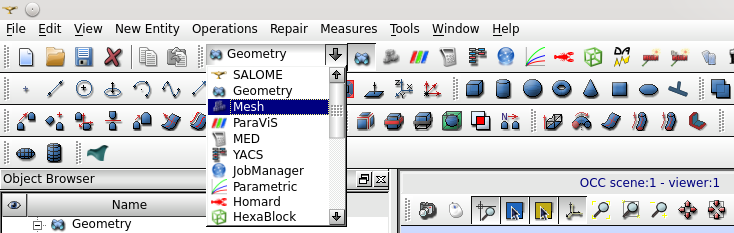
Figure: Mesh Module
To create a new mesh navigate to the menu Mesh > Create Mesh and follow these steps (see Fig. ![]() ):
):
- Set the Geometry to Cyclone-final.
- Set the Name to Cyclone.
- Set the Algorithm to Netgen 1D-2D-3D.
- Click settings icon next to the Hypothesis window and select NETGEN 3D Simple Parameters and new window appears.
- In Hypothesis Construction window rename the name to My NETGEN 3D Simple Parameters.
- Check Local Length in 1D part and change value to
 .
. - Other parts, i.e. 2D and 3D stay unchanged (Length from faces).
- Click OK and then click Apply and Close in the original window.
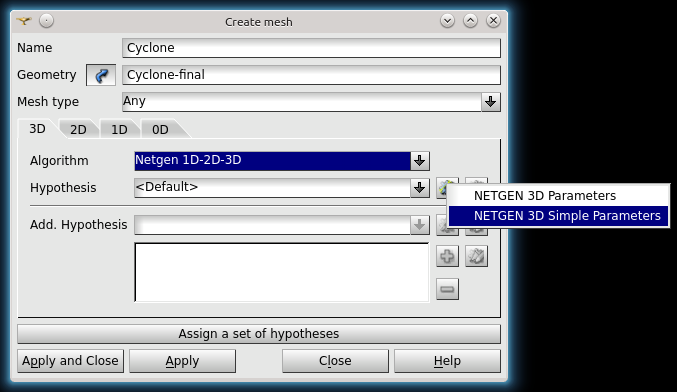
Figure: New Mesh.
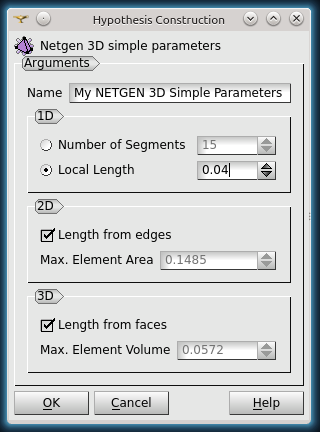
- For the CFD purposes, it is necessary to define the boundaries of the geometry, i.e. inlets, outlets and walls.
- Navigate to the menu Mesh > Create Group and follow these steps (see Fig.
 ):
):- Set the Mesh to Cyclone.
- Check the Face option.
- Set the Name to Cyclone-inlet.
- Check the Group on geometry option.
- Set Geometrical Objects to Cyclone-inlet from Object Browser.
- Click Apply.
- Repeat similar steps for the Cyclone-outlet and Cyclone-wall (see
 ).
).
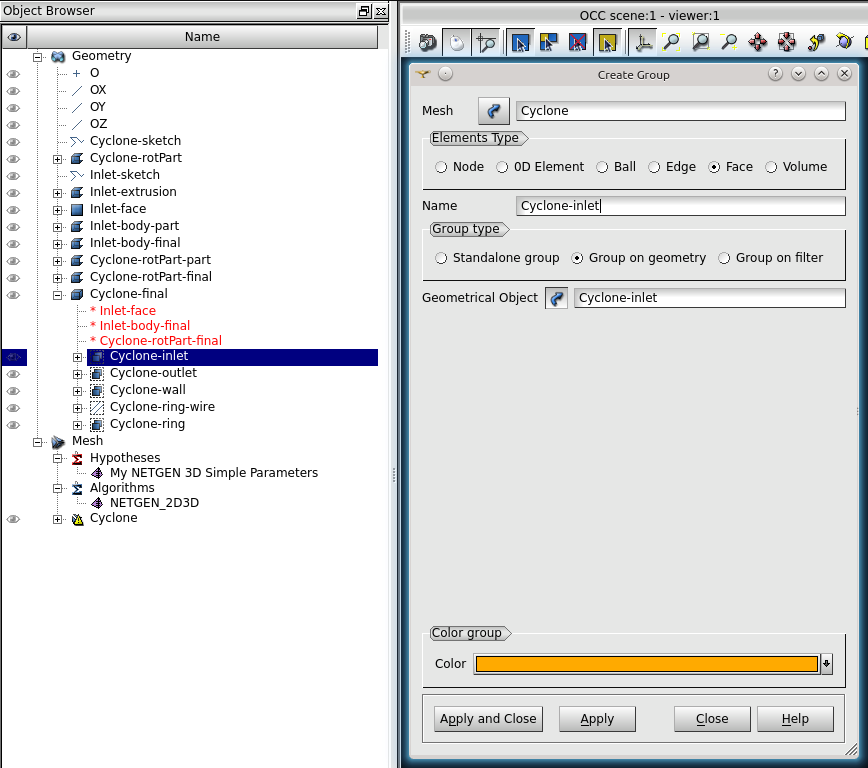
Figure: Defining the name of the boundaries – inlet.
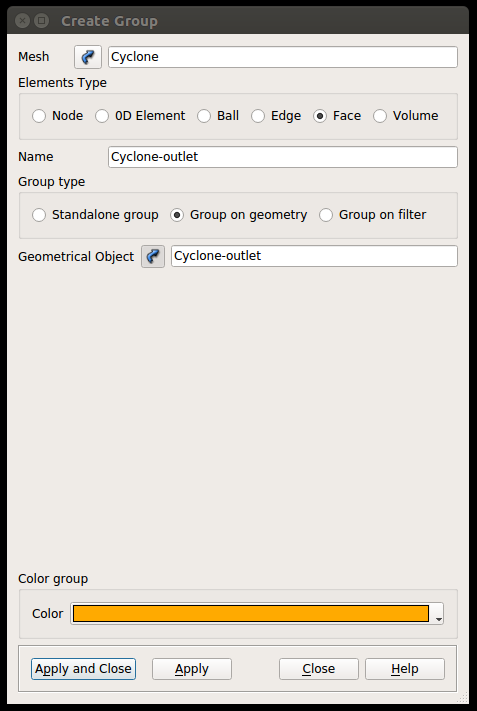
Figure: Defining name of boundaries – outlet and wall.
- Navigate to the menu Mesh > Compute to run the meshing process.
- Meshing process can be followed in the progress bar which appears automatically.
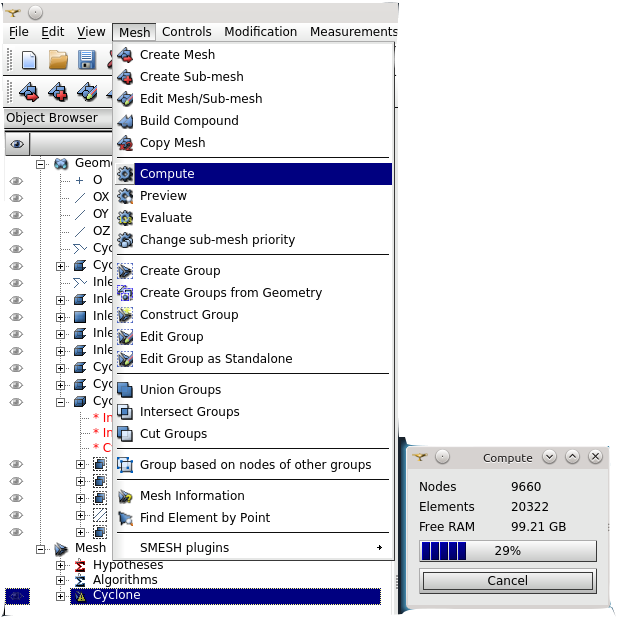
Figure: Mesh Creation.
- When the computation process finished a table with mesh information appears.
- Moreover, the mesh is visualized within the viewer.
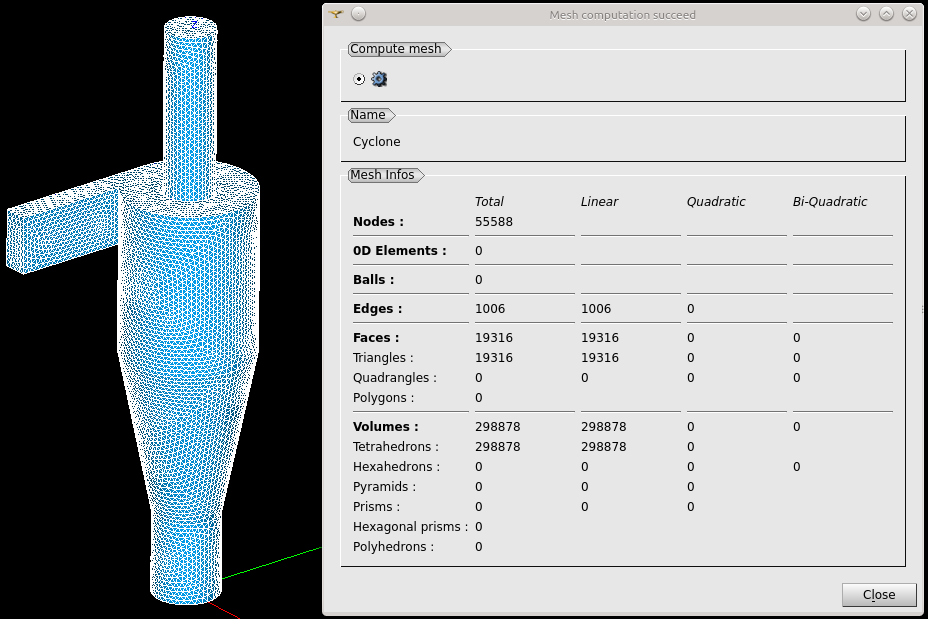
Figure: Mesh Computation Finished.
- SALOME provides several formats for exporting a mesh.
- OpenFOAM can handle the UNV format. The details will be explained at the end of this section.
- To export the mesh click the Cyclone (mesh) in the Object Browser, navigate to the menu File > Export > UNV file and save the mesh as Cyclone-first.unv (see Fig.
 ).
).
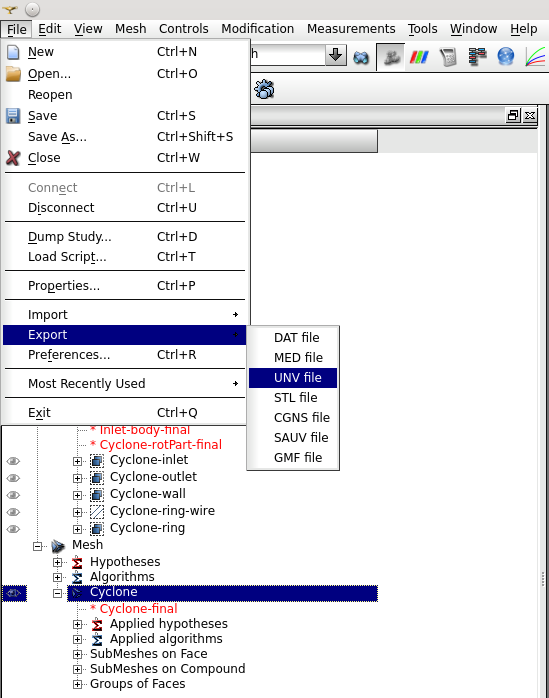
Figure: Mesh Export.