Previous: Installation Up: Installation Next: When using terminal:
This is an automatically generated documentation by LaTeX2HTML utility. In case of any issue, please, contact us at info@cfdsupport.com.
When using GUI:
- 6. Launch ParaView using the “TCFD 18.10” desktop shortcut or the corresponding item in the Start menu.
- 7. In case you see some errors immediately after launching ParaView; which can be caused by a missing or incompatible OpenGL drivers on your system; go to the TCFD installation directory, i.e., C:\TCFD\18.10\etc and edit the file paraview-launcher.ini by changing “system” keyword to “software”. Launch ParaView again.
- 8. Open the tutorial configuration file e.g. axial-fan-simple.tcfd using the Load… button in the General section of the Properties panel located in the left area of the ParaView window.
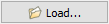
- 9. Click Apply button.

- 10. The steps 6, 8 and 9 can be substituted by double clicking a *.tcfd file. The *.tcfd files are automatically associated with TCFD
 .
. - 11. In the Pipeline browser select Settings and then apply TCFD Manager filter from the toolbar.

- 12. Click Apply, then Write Case and finally Run All.



- 13. And all the process is done automatically: the new case is written into default case name tcfdcase0, mesh is created, case is set up, case is simulated, results are evaluated and report is written down.
- 14. Inside the Line Chart View, the instant residuals can be watched. For more information about the computation, the report can be updated anytime during the simulation.

- 15. When the simulation is finished the final results report is written down. It is located inside the test case: .\tcfdcase0\report-tcfdcase0\tcfdcase0.html
- 16. Visual postprocessing can be done in http://www.paraview.org/ParaView using http://www.cfdsupport.com/turbo-blade-post.htmlTurbo Blade Post plugins (included).
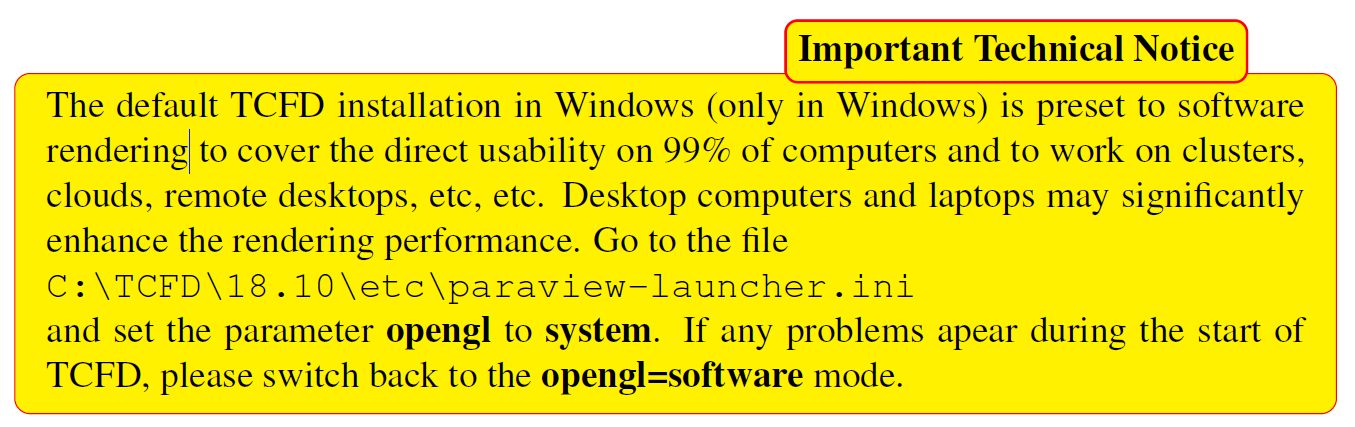
Previous: Installation Up: Installation Next: When using terminal: